
City of Philadelphia
Department of Streets
Work Order and Invoice
Templates Manual
The City of Philadelphia’s Department of Streets (DOS) has several on-call
contracts for engineering and other professional services with various
Prime Consultants. The Templates referenced in this Manual are intended
for their use ONLY. Every time services are required, a project specific
Work Order (WO) must be developed and executed using the Work Order
Templates (WOT), which includes a defined Scope of Work (SOW) and
associated cost proposal Budget. Once the work is being performed, the
Invoice Templates (IT) must be used to submit Invoices to bill the City for
actual services rendered along with Progress Reports (PR) for justification
and scheduling purposes. The templates also assist in monitoring contract
goal satisfaction of Disadvantaged Business Enterprise (DBE) participation.
1July 1, 2015Version 3.13715
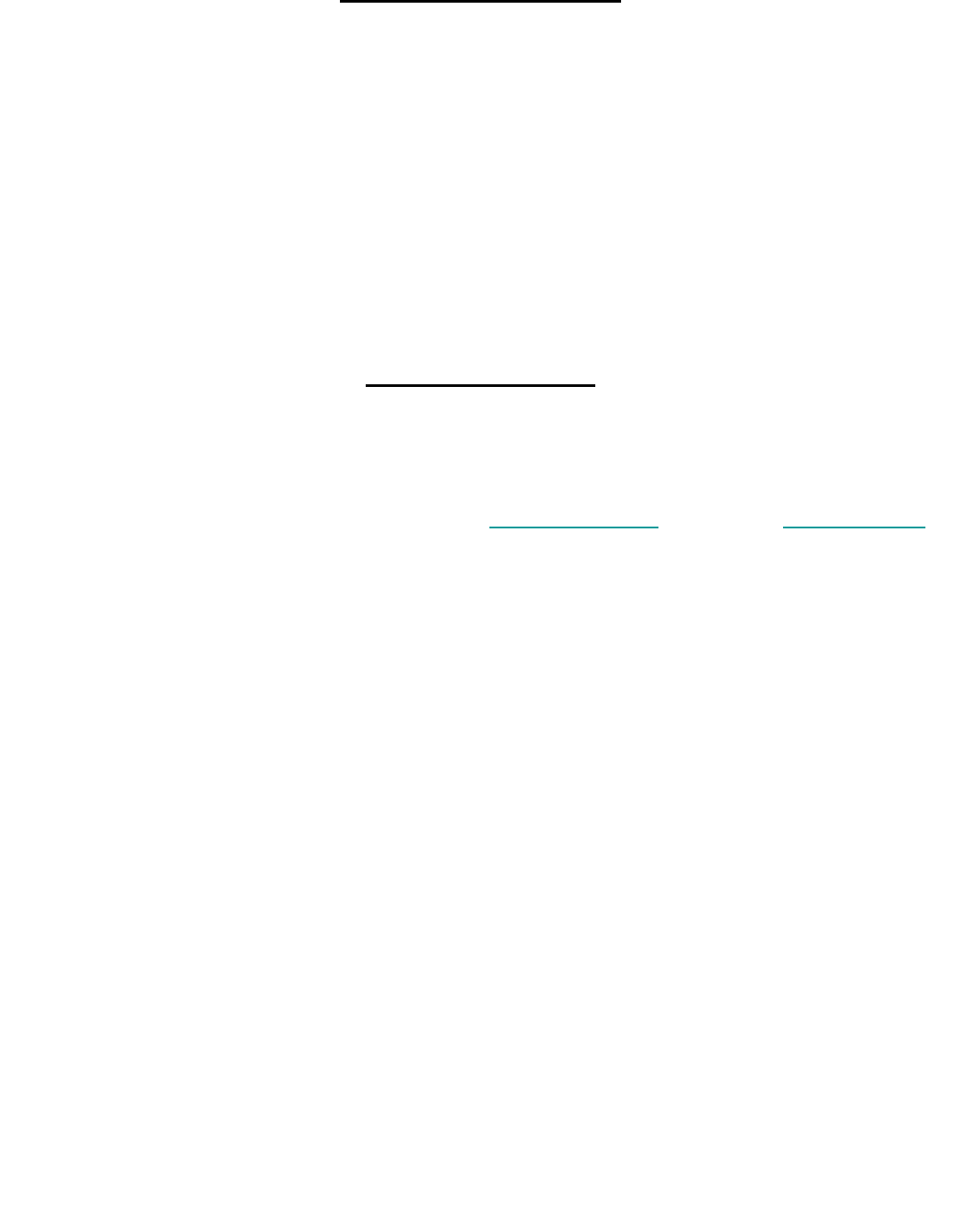
Table of Contents
• Cover ……………………………………………………………………………………………….. 1
• Table of Contents …………………………………………………………………………………. 2
• General Notes …………………………………………………………………………………….. 2
• Scope of Work ……….……………. DOS Work Order.dotx – Microsoft Word ……...…… 3
• Work Order Summary ……………. DOS Work Order.xltx – Microsoft Excel …………… 4
• Work Order Labor ……………….... DOS Work Order.xltx – Microsoft Excel …………… 5
• Work Order Expenses ………….... DOS Work Order.xltx – Microsoft Excel …………….. 6
• Work Order Staffing Plan ………… DOS Work Order.xltx – Microsoft Excel …………….. 7
• Invoice Summary ………………..... DOS Invoice.xltx – Microsoft Excel ………………….. 8
• Invoice Labor & Expenses ……..... DOS Invoice.xltx – Microsoft Excel ………………….. 9
• Progress Report …………………... DOS Invoice.dotx – Microsoft Word …………………. 9
1. All WOs and Invoices submitted to the City PM must come from the Prime only using the DOS
templates with original signatures. Correspondence between the Prime and its Subs may be
in any format. Also, once WOs and Invoices are finalized, print all sheets to PDF and email a
combined digital file (download free printer at www.cutepdf.com and utility at www.pdfill.com).
2. The order for WOs is: 1. Summary, 2. Labor sheets, 3. Expenses sheets, 4. Staffing Plan
(CM/CI) OR Schedule Timeline (otherwise), 5. Scope of Work. Duplicate
the Labor
and
General Notes
(CM/CI) OR Schedule Timeline (otherwise), 5. Scope of Work. Duplicate
the Labor
and
Expenses tabs as necessary to include all consultants, employees, tasks, and costs.
3. The order for Invoices is: 1. Summary, 2. Labor sheets, 3. Expenses sheets, 4. Backup
(varies), 5. Progress Report. Duplicate the Labor and Expenses tabs as necessary to include
all consultants, employees, tasks, and costs.
4. Fields that consultants fill in are shaded or highlighted. Every shaded/highlighted field
containing data is only a placeholder and must be modified or deleted accordingly. Many
shaded cells also validate data for accuracy upon input, while all other white cells are locked
and/or automatically generated from formulas. Verify accuracy of information with the CPM.
5. All employees, titles, rates*, labor hours, and expense costs in WOs and Invoices must
conform to the current PennDOT approved ECMS company overheads and roster as well as
the provisions of the governing version of PennDOT Publication 93 for projects that include
state and/or federal funding. (*for Invoices, current at time work was performed)
6. A WO may not exceed $500,000 (not including amendments). A WO Notice to Proceed
(NTP) may not precede the contract NTP, and is issued by the CPM once the WO is
finalized. The WO end date is the current contract end date.
7. Invoices must be separated by WO, and billing periods must fall within the contract
and WO terms. All charges in invoices must occur within the current respective billing
period indicated. Backup must be provided for ALL labor and ALL expense charges in
the form of timesheets (showing name/date/hours), receipts, logs, etc.
2
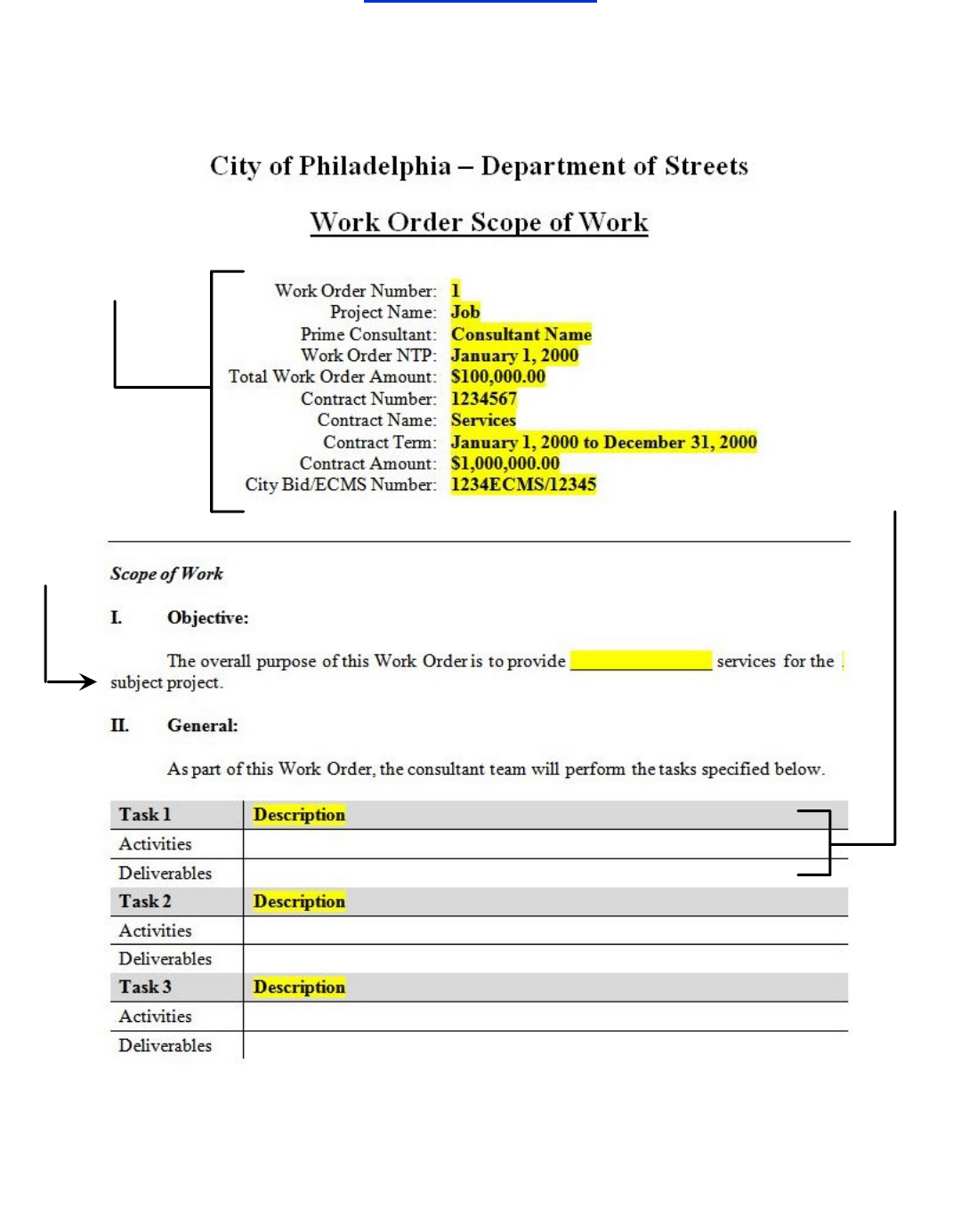
Scope of Work
• There is only one Scope of Work per Work Order which must include
all tasks to be completed by the Prime and Subs.
• Remove all yellow highlighting before submitting.
enter information as
verified with CPM
identify
purpose
copy/delete
rows to list all
tasks that are
included in
the WO and
identify
activities and
deliverables
• Additional Sections
– III Schedule: reference Staffing Plan OR Schedule Timeline and list assumptions.
– IV Personnel: list all approved employees required to complete the project work.
–
V Budget: reference Labor and Expenses sheets and list assumptions.
3
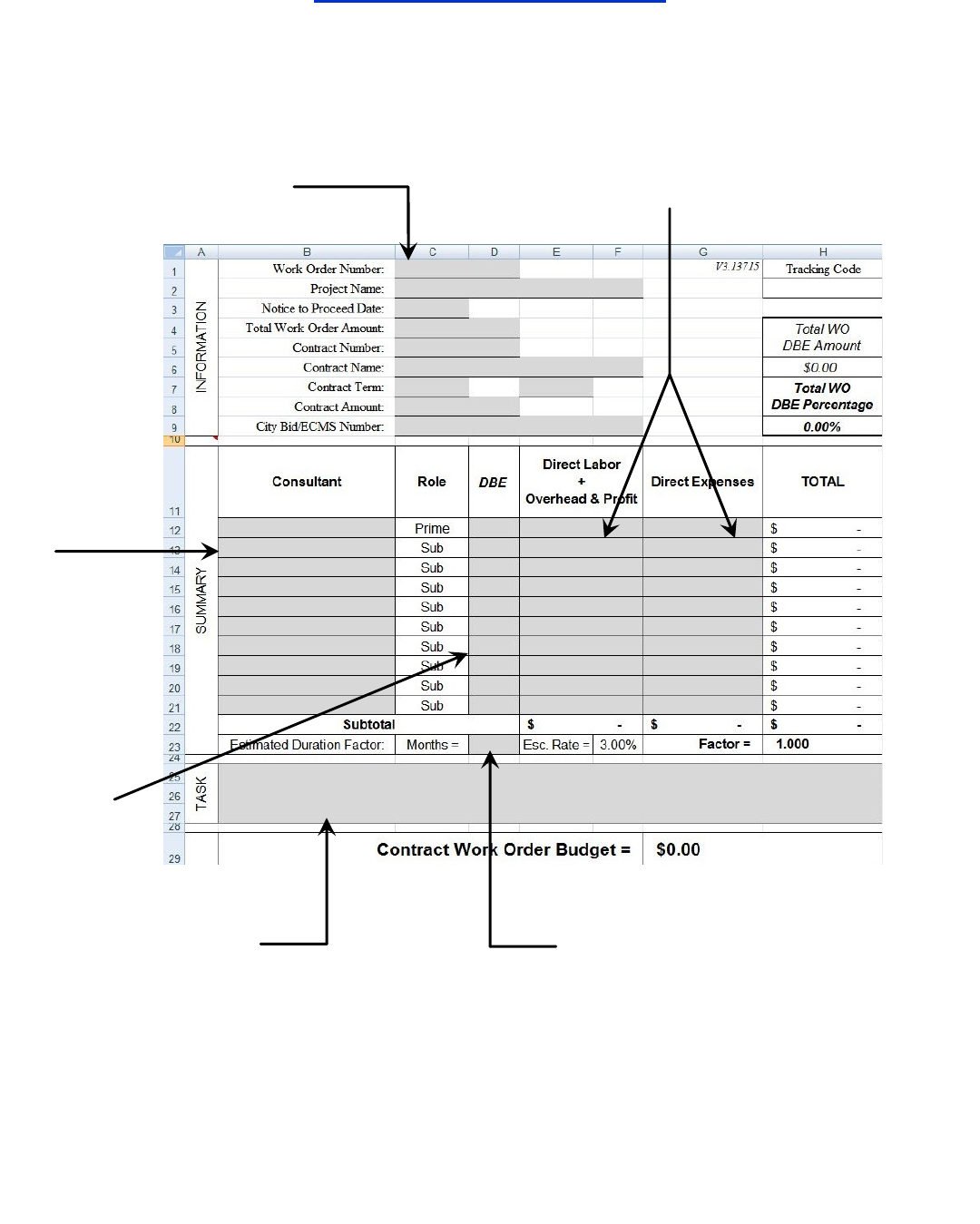
Work Order Summary
enter information as
verified with CPM
enter total costs from Labor sheets (cell H19)
and Expenses sheets (cell H27)
enter
consultants
according to
role
select “Yes”
or “No” for
DBE
• If multiple Labor/Expenses sheets are required for one consultant, the
total costs from all sheets can either be summated on one line or one
line can be entered per sheet with the consultant listed multiple times.
copy purpose from
Scope of Work
Section I
4
projects longer than 12 months
must have this cell completed to
account for future rate increases
by factoring the WO amount
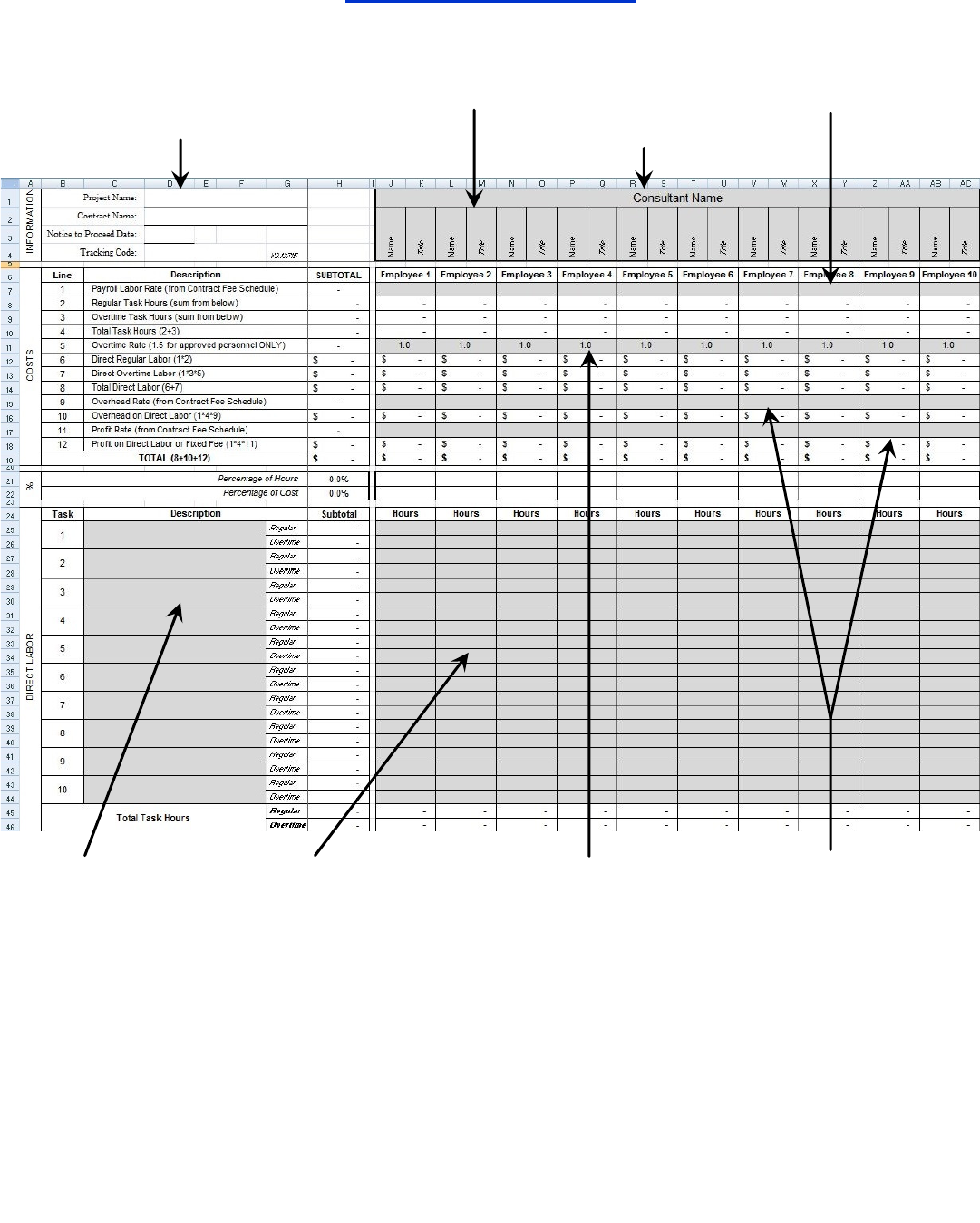
Work Order Labor
information section
automatically transferred
from Summary sheet
enter consultant name
enter employee names and
titles from ECMS
enter employee payroll
rates from ECMS
enter all tasks
listed in the
Scope of Work
enter total task hours in
half hour precision (Note:
the hours entered feed the
costs section above)
select overtime rate
of “1.5” for approved
personnel ONLY
enter overhead rate and
profit rate from ECMS &
Pub 93
• Field and Office overhead rates must correlate to the respective profit rates.
• The value in cell H19 (TOTAL) should be entered on the Summary sheet.
5
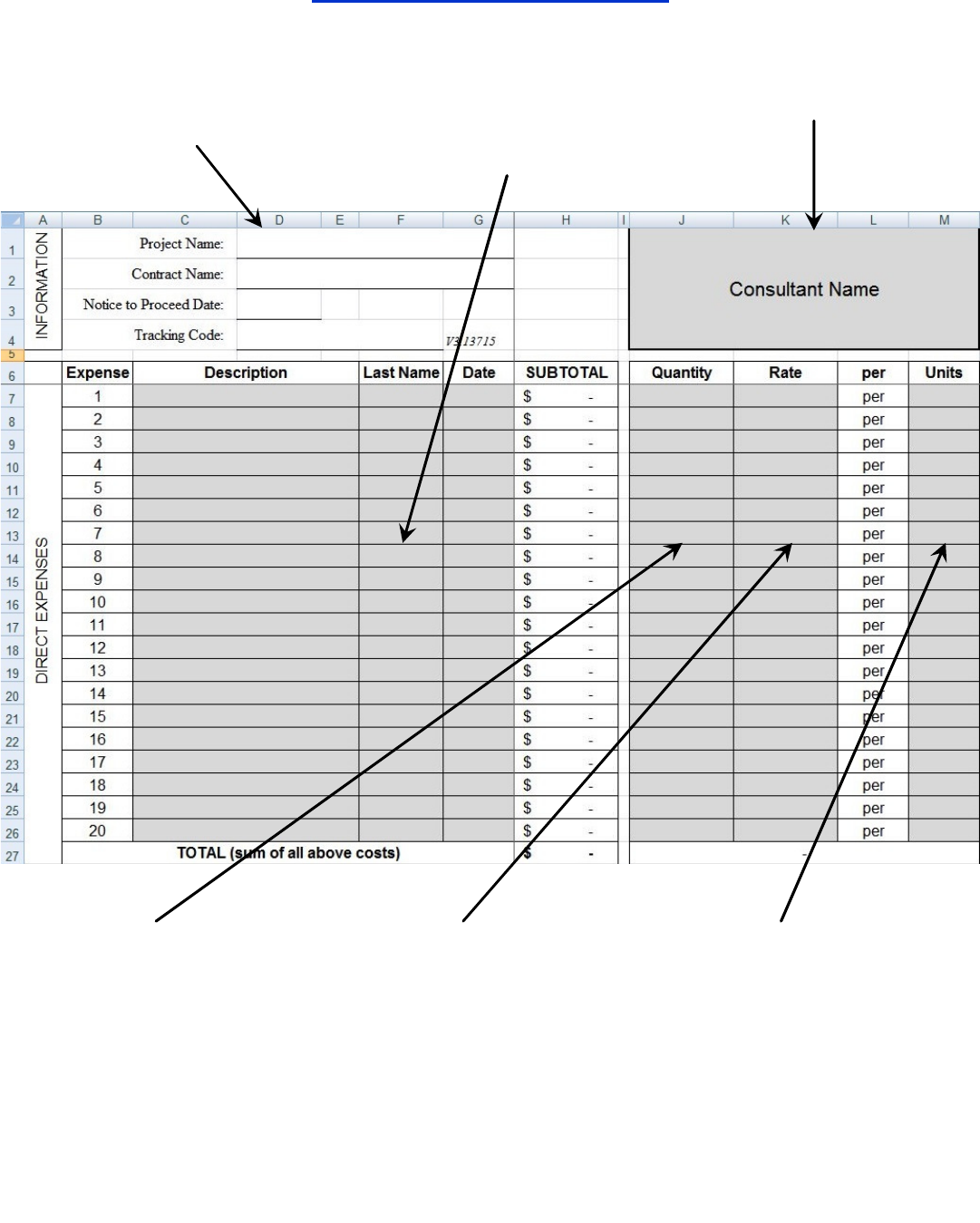
Work Order Expenses
information section automatically
transferred from Summary sheet
enter consultant nameenter a description of the
expense (e.g.: B&W
copies, mileage)
enter the quantity of
each expense
enter the unit price of
each expense (e.g.:
“$0.10” per copy,
“$0.50” per mile)
enter the unit type of each
expense (e.g.: copy, mile)
6
• The value in cell H27 (TOTAL) should be entered on the Summary sheet.
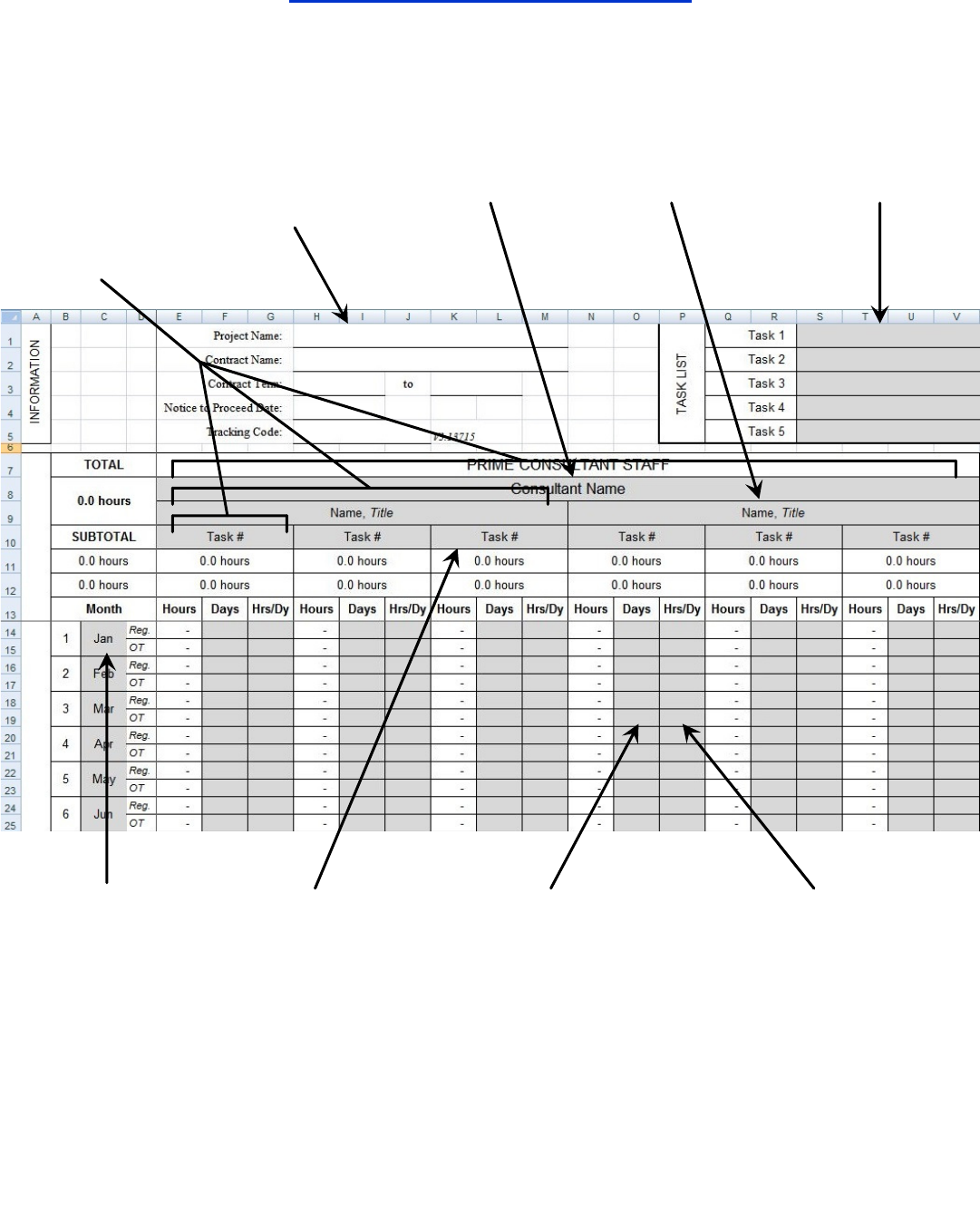
Work Order Staffing Plan
enter all tasks
listed in the
Scope of Work
information section
automatically
transferred from
Summary sheet
enter
consultant
names
enter employee
names and titles
from ECMS
copy column
sets to add or
delete tasks,
employees,
and companies
as necessary
assign employees
certain tasks as
applicable
enter anticipated
days per month that
the employee will
work on each task
enter start
month and drag
corner of cell to
fill column
enter anticipated hours per
day that the employee will
work on each task in half
hour precision
7
• Transfer total task hours (under Task #) for each employee to Labor sheets.
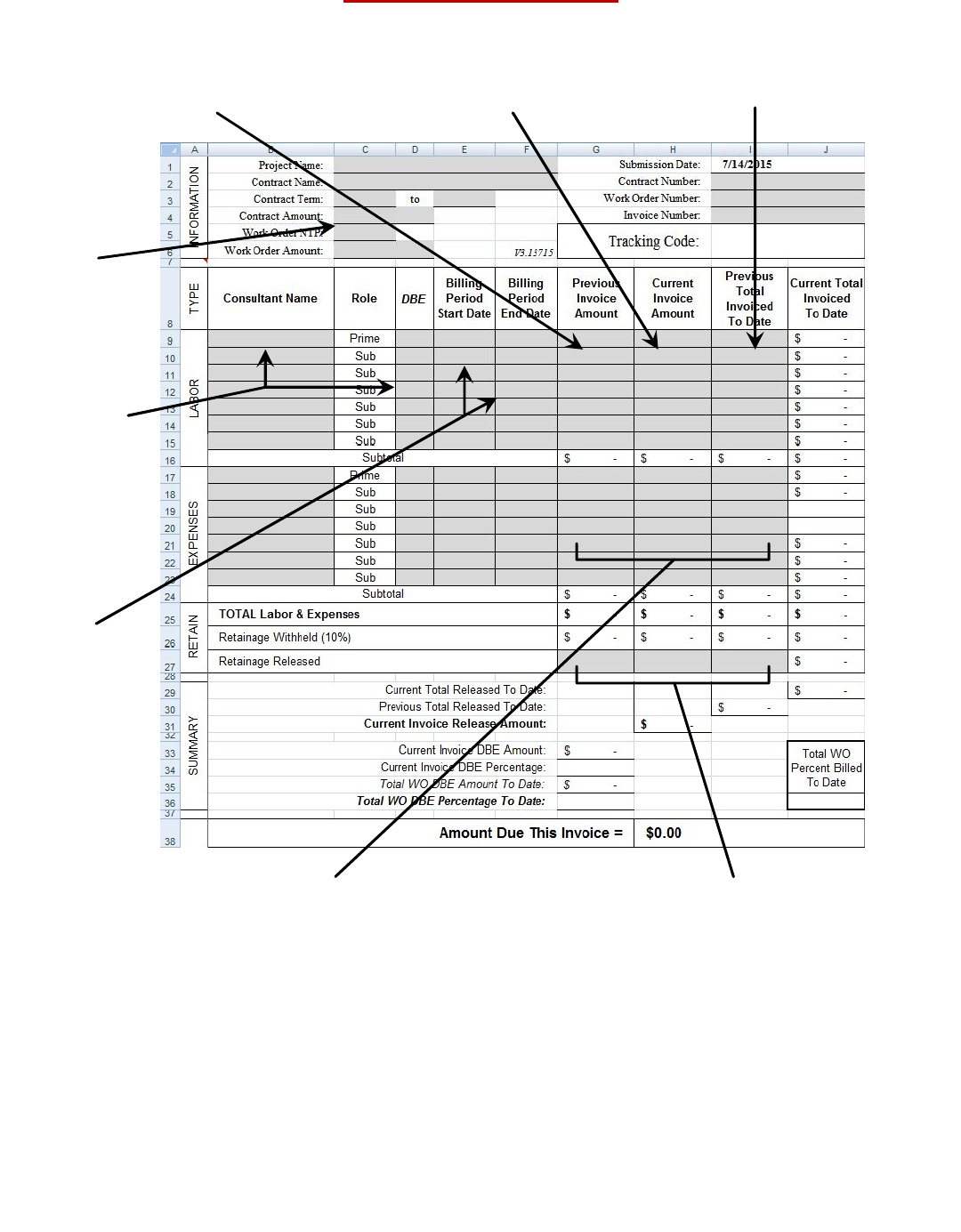
Invoice Summary
enter all
consultants,
according to
role, and
select DBEs
as in the
WOT
enter labor costs from the
previous invoice; if this is the first
invoice, enter zero
enter current
labor costs
enter previous total labor costs; if
this is the first invoice, enter zero
enter
information
from WO
(update as
necessary)
enter the
billing period
start and end
dates (see
first bullet
below)
• The Prime and Sub billing periods may differ but must be consistent for each consultant
throughout an invoice. The first billing period start date must always be the WO NTP
Date; subsequent invoice billing periods must start the day after the previous period
ends. If a Sub has no activity during the period, use the same dates as the Prime.
However, if a Sub had unbilled activity during the period, enter “N/A” for both start and
end date. Invoices may have only Sub costs (with Prime billing periods covering Subs’).
• Depending on the conditions of the contract, the City may withhold 10% of each invoiced
payment. Once the project is 90% complete, with approval from the CPM, retainage may
be released all at one time. If the contract conditions do not include retainage (CM/CI
work), the amount from cell H26 should be entered into cell H27 for every invoice.
when retainage is released, enter
it here (see second bullet below)
enter expense costs in the same
method as labor costs, described above
8
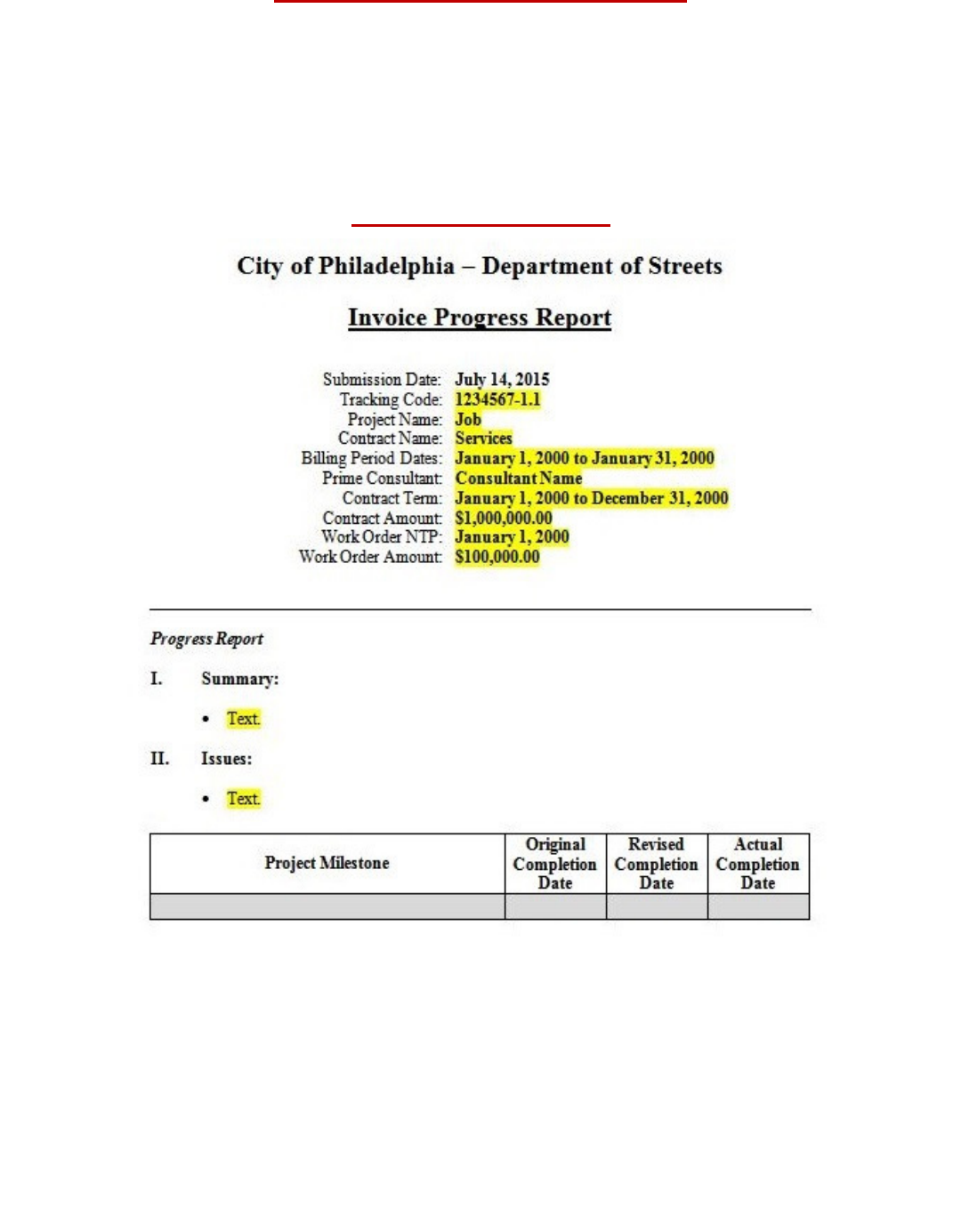
Invoice Labor & Expenses
• The IT generally mirrors the WOT for ease of use.
• On the Labor and Expenses sheets, the IT’s information section
includes cells for billing periods, which must be manually entered on
each sheet; the cells are not automatically linked to the Summary.
Progress Report
• Along with every Invoice of a WO, a Progress Report for the subject
project must be submitted.
• Consultants must summarize work occurring within the current billing
period, including issues that may have arisen, submissions to any
agencies, planned activities, and out of scope services that may have
been performed.
• Consultants must also produce a schedule of work, listing project
milestones, along with actual (if already completed) and projected
completion dates.
9
